Audit Your Docs
Step 1: Navigate to the Audit Feature
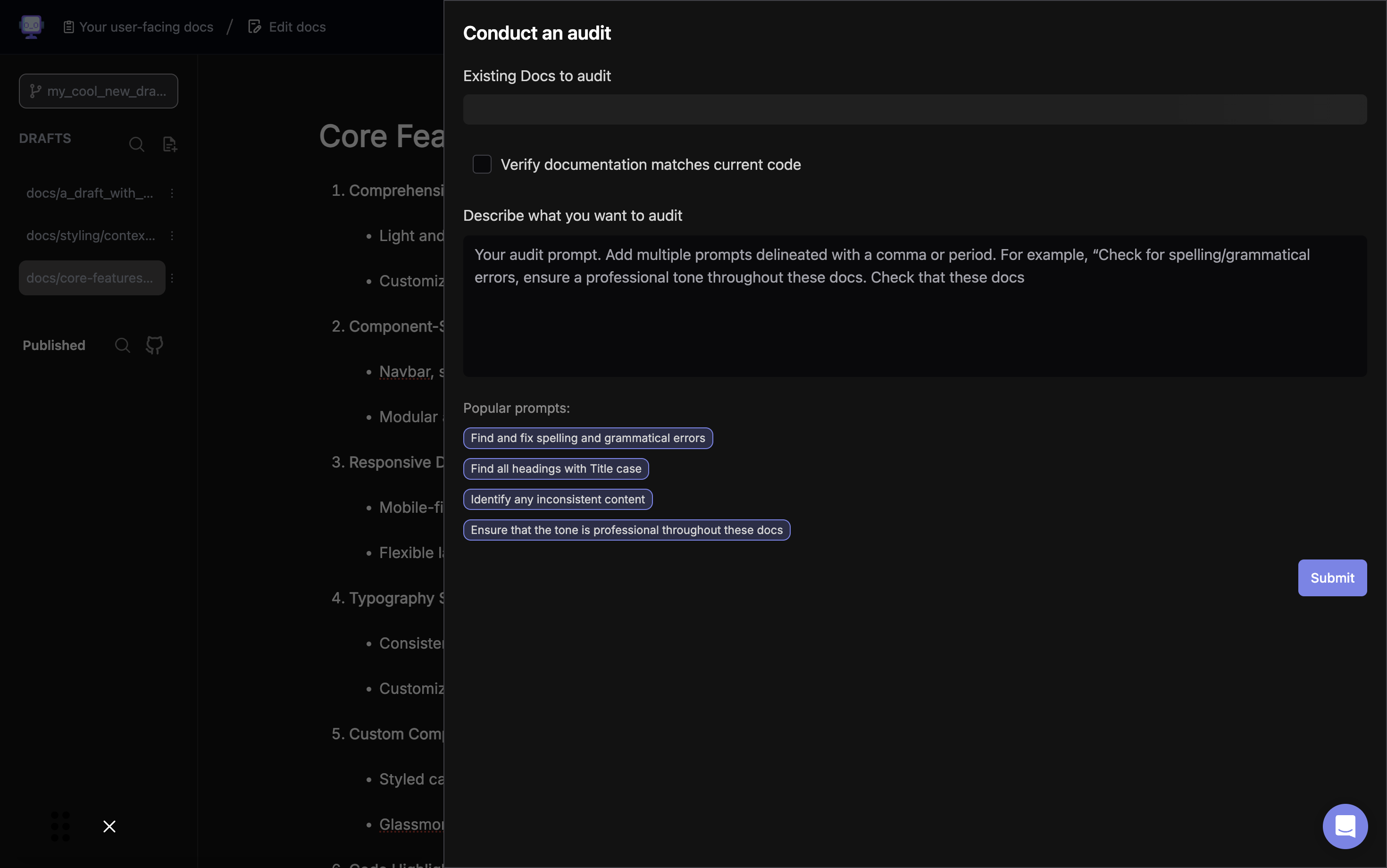
Click on "Audit your docs" in the top bar. This area allows you to select specific documents for auditing.
Step 2: Select Documents for Audit
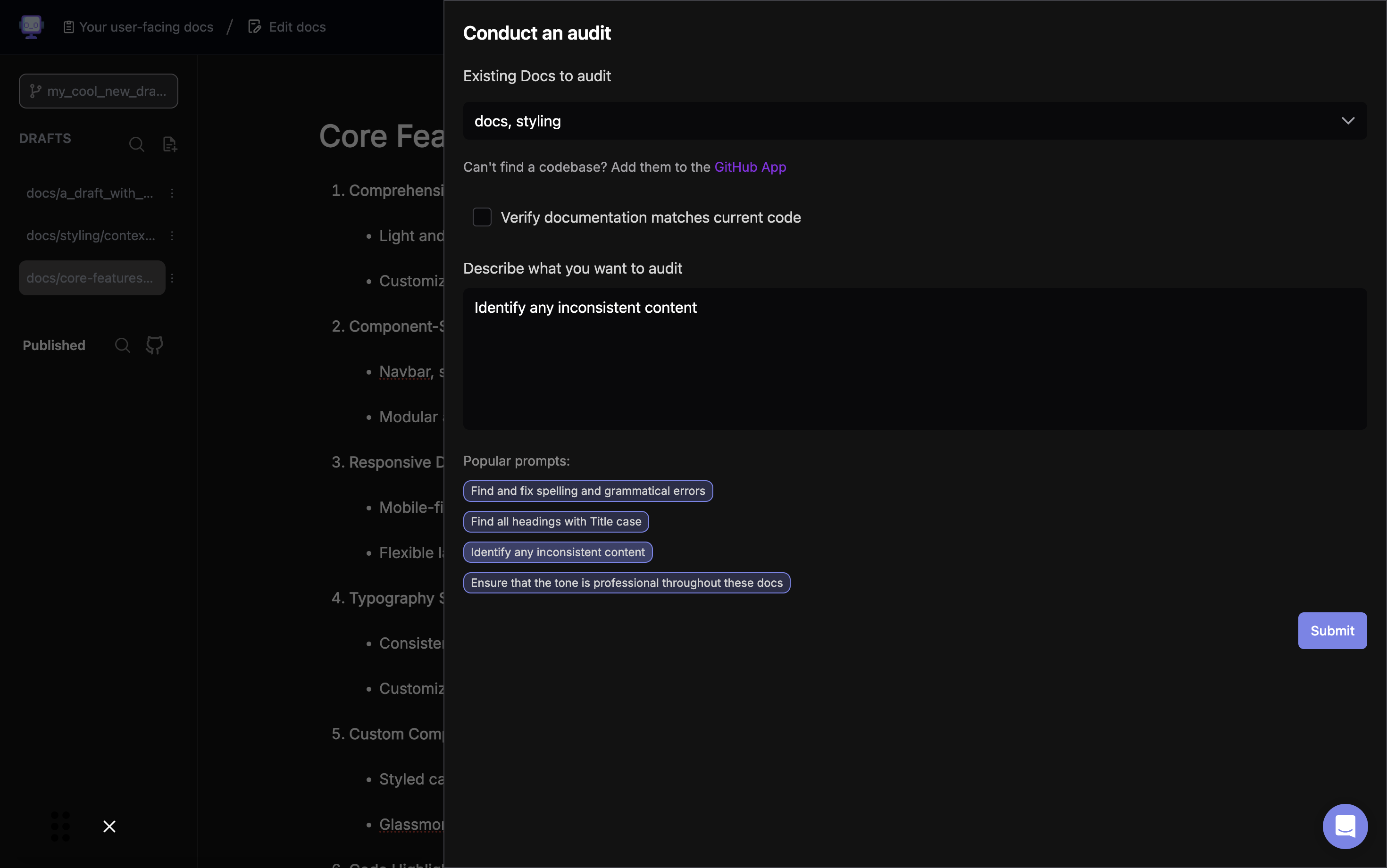
In the "Describe what you want to audit" field, enter your audit criteria. You can use the suggested prompts or create your own. For this example, we'll use "Identify any inconsistent content".
Step 3: Provide an Audit Topic
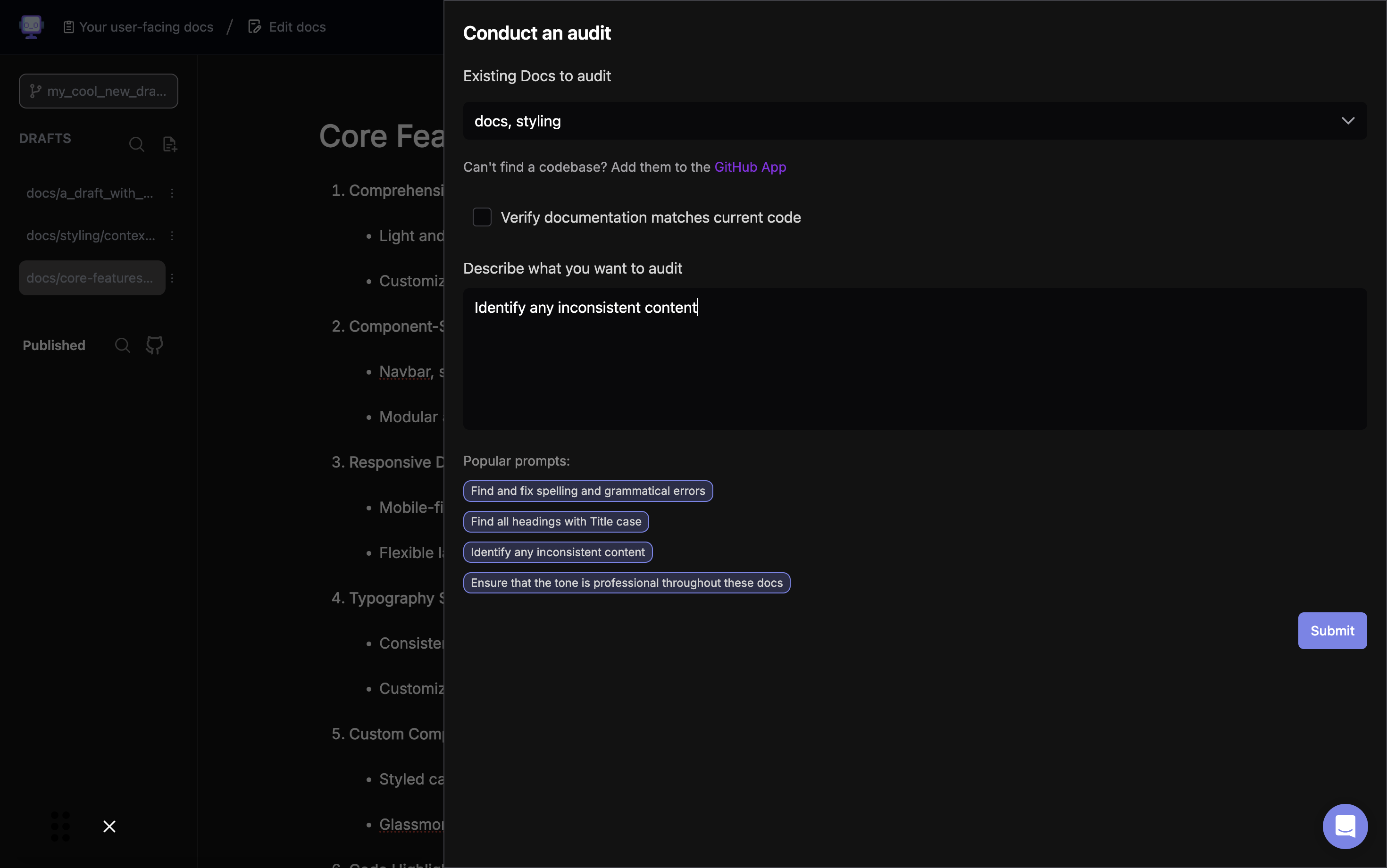
Provide a topic for dev-docs to audit for and then Click the "Submit" button to start the audit process.
Step 4: Review Audit Results
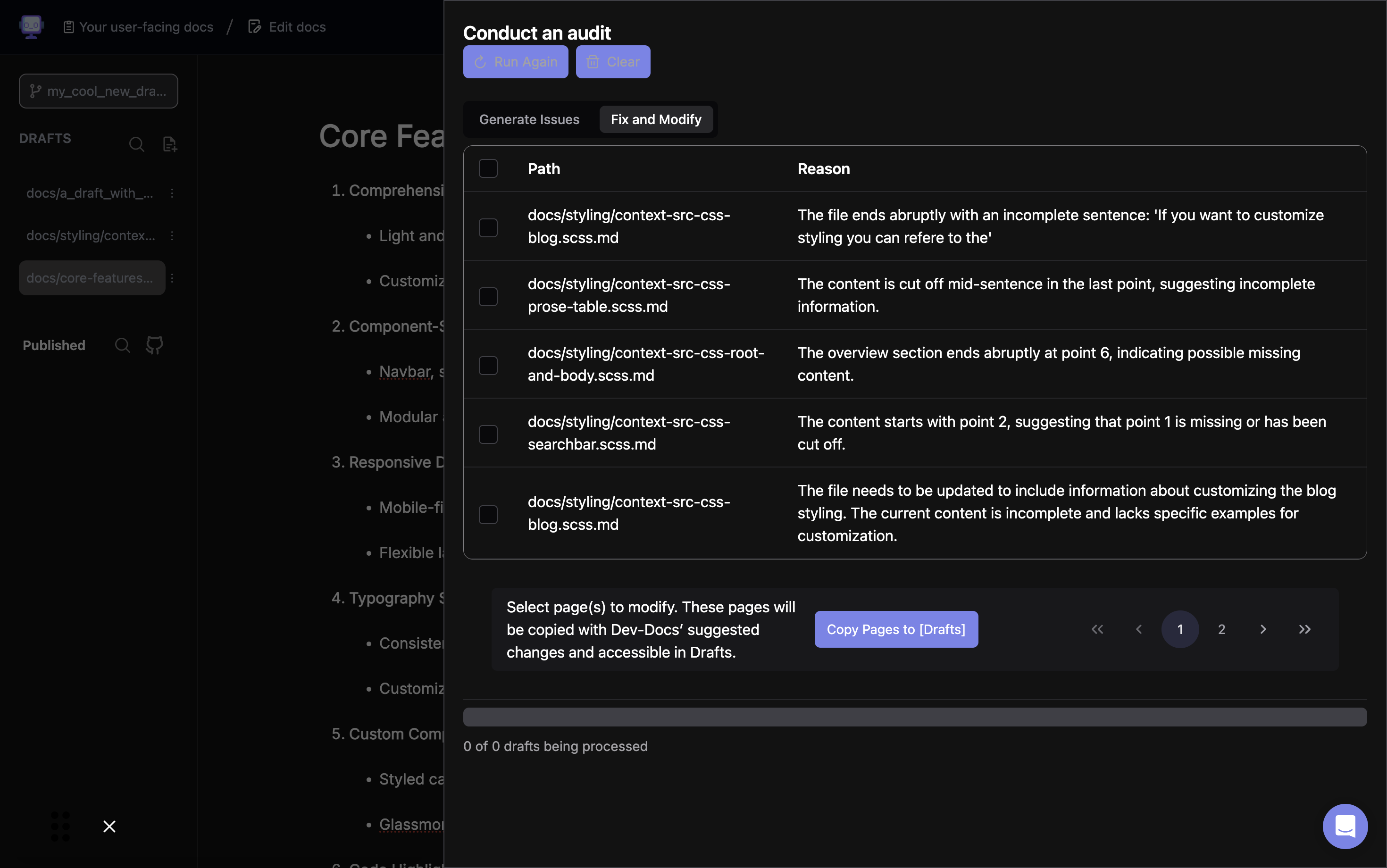
Review the identified issues and select the ones you want to address by checking the boxes next to them. This step helps you prioritize which inconsistencies to focus on first.
Step 5: Prepare for Document Modifications
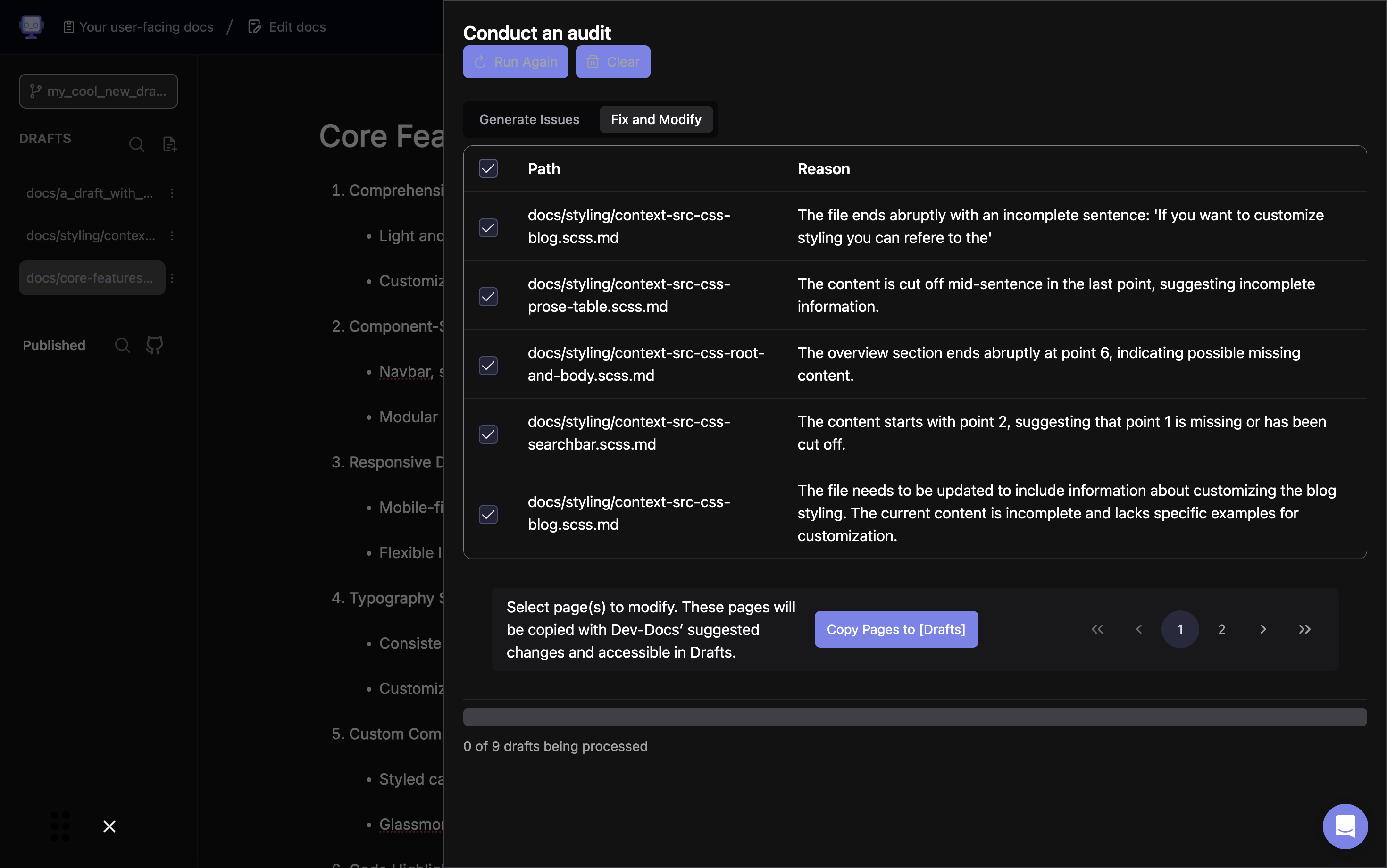
After selecting the issues, you'll see an option to copy the affected pages to your drafts. This allows you to make changes without altering the original documents, ensuring a safe editing process.
Step 6: Initiate the Document Copy Process
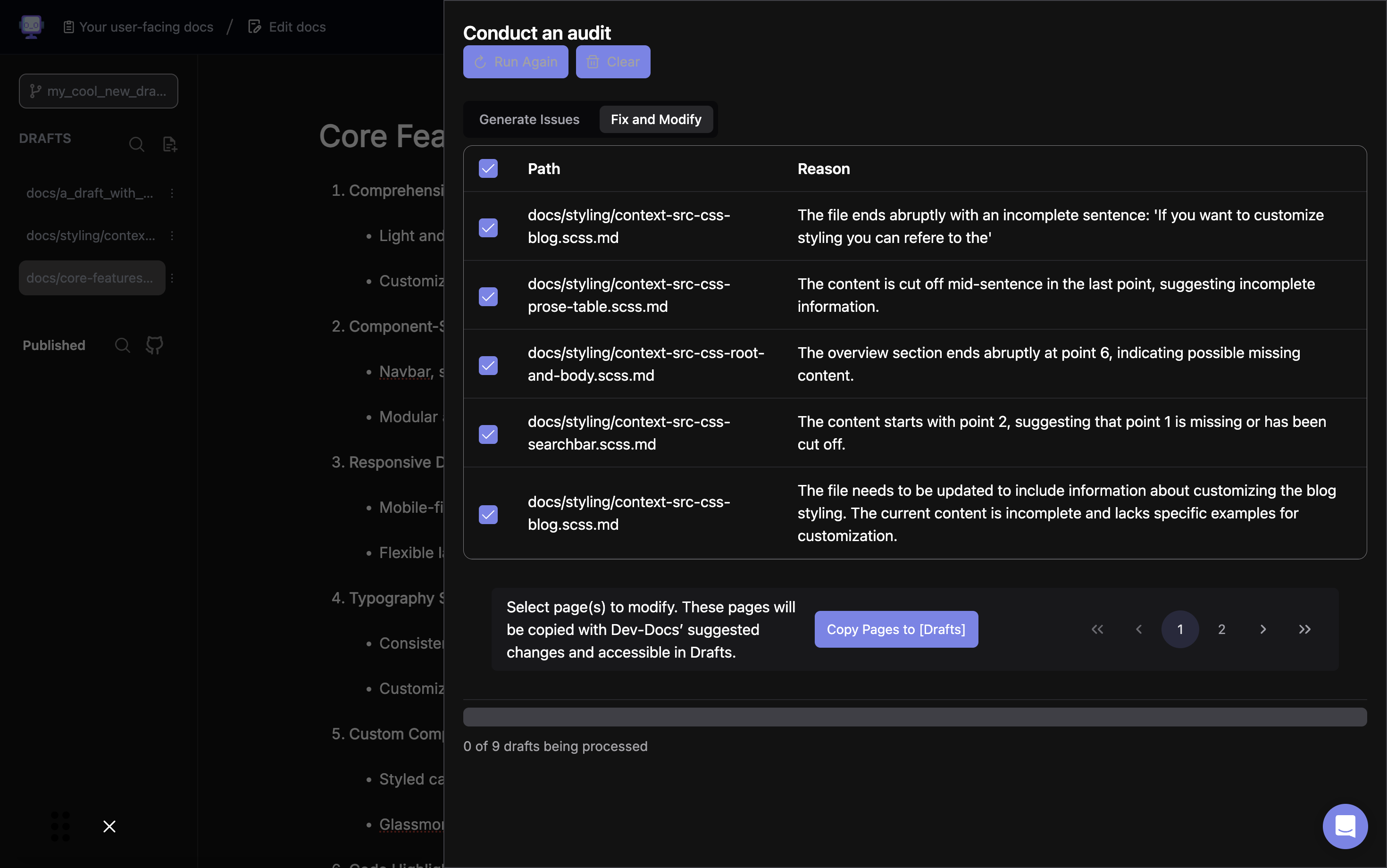
Click the "Copy Pages to [Drafts]" button to create draft versions of the selected documents. This action preserves the original content while allowing you to work on improvements.
Step 7: Make Necessary Changes to Drafts
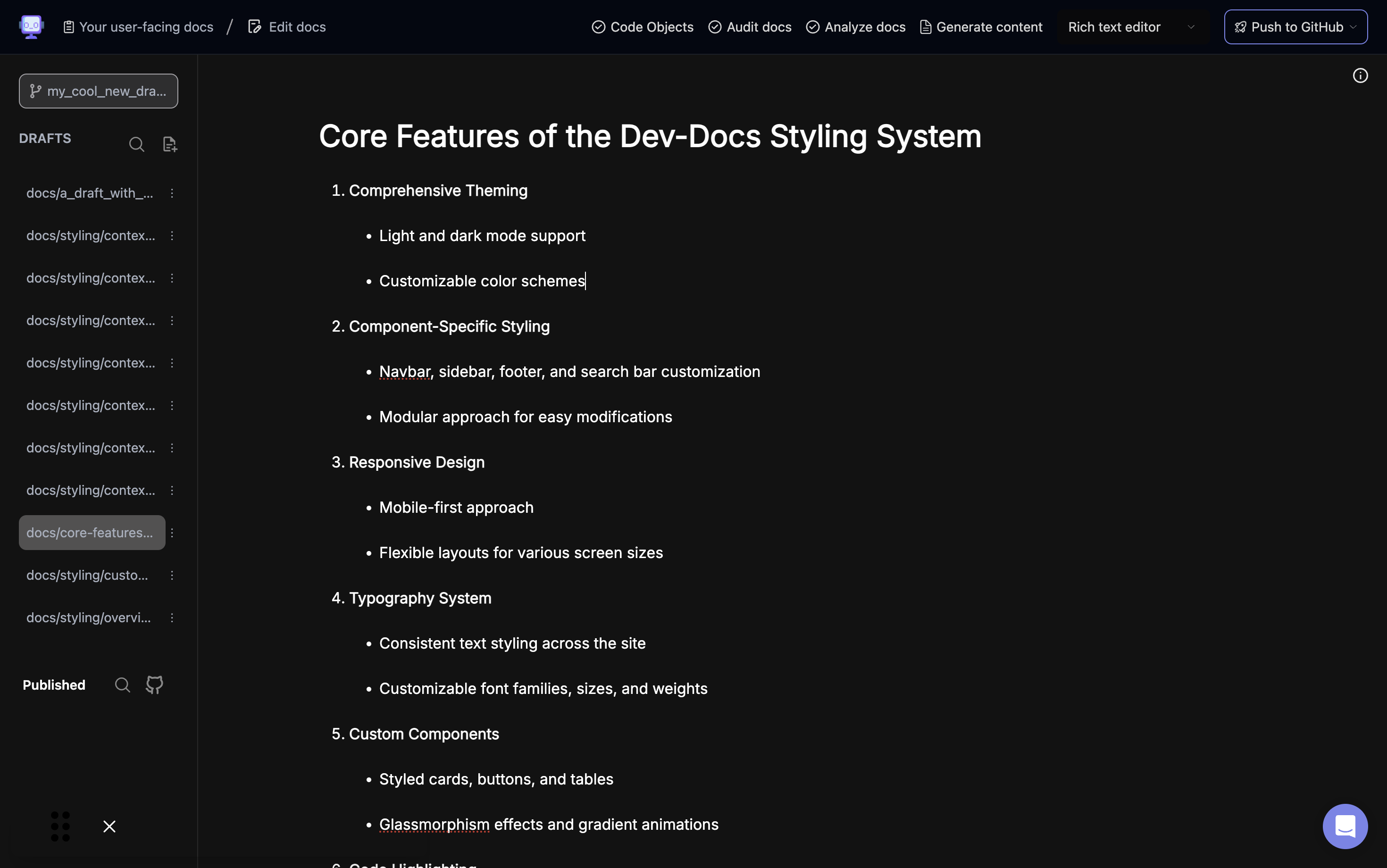
After the copies are generated, you will be able to see them as drafts. From there, you can edit them as needed to address the identified inconsistencies and improve overall document quality.
